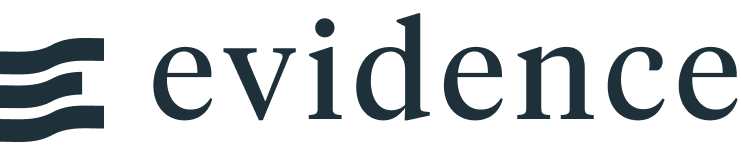Area Map
<AreaMap
data={la_zip_sales}
areaCol=zip_code
geoJsonUrl='path/to/your/geoJson'
geoId=ZCTA5CE10
value=sales
valueFmt=usd
height=250
/>Examples
Custom Basemap
You can add a different basemap by passing in a basemap URL. You can find examples here: https://leaflet-extras.github.io/leaflet-providers/preview/
Note: you need to wrap the url in curly braces and backticks to avoid the curly braces in the URL being read as variables on your page
<AreaMap
data={la_zip_sales}
areaCol=zip_code
geoJsonUrl='path/to/your/geoJson'
geoId=ZCTA5CE10
value=sales
valueFmt=usd
height=250
basemap={`https://tile.openstreetmap.org/{z}/{x}/{y}.png`}
/>Using an Online GeoJSON
<AreaMap
data={orders_by_state}
areaCol=state
geoJsonUrl=https://d2ad6b4ur7yvpq.cloudfront.net/naturalearth-3.3.0/ne_110m_admin_1_states_provinces.geojson
geoId=name
value=orders
/>Custom Tooltip
tooltipType=hover
<AreaMap
data={la_zip_sales}
areaCol=zip_code
geoJsonUrl='path/to/your/geoJson'
geoId=ZCTA5CE10
value=sales
valueFmt=usd
height=250
tooltip={[
{id: 'zip_code', fmt: 'id', showColumnName: false, valueClass: 'text-xl font-semibold'},
{id: 'sales', fmt: 'eur', fieldClass: 'text-[grey]', valueClass: 'text-[green]'},
{id: 'zip_code', showColumnName: false, contentType: 'link', linkLabel: 'Click here', valueClass: 'font-bold mt-1'}
]}
/>
With clickable link and tooltipType=click
<AreaMap
data={la_zip_sales}
areaCol=zip_code
geoJsonUrl='path/to/your/geoJson'
geoId=ZCTA5CE10
value=sales
valueFmt=usd
height=250
tooltipType=click
tooltip={[
{id: 'zip_code', fmt: 'id', showColumnName: false, valueClass: 'text-xl font-semibold'},
{id: 'sales', fmt: 'eur', fieldClass: 'text-[grey]', valueClass: 'text-[green]'},
{id: 'link_col', showColumnName: false, contentType: 'link', linkLabel: 'Click here', valueClass: 'font-bold mt-1'}
]}
/>Custom Styling
<AreaMap
data={la_zip_sales}
areaCol=zip_code
geoJsonUrl='path/to/your/geoJson'
geoId=ZCTA5CE10
value=sales
valueFmt=usd
height=250
color=#fff5d9
borderColor=#737373
borderWidth=0.5
/>Custom Color Palette
<AreaMap
data={la_zip_sales}
areaCol=zip_code
geoJsonUrl='path/to/your/geoJson'
geoId=ZCTA5CE10
value=sales
valueFmt=usd
height=250
colorPalette={['yellow','orange','red','darkred']}
/>Link Drilldown
Pass in a link column to enable navigation on click of the point. These can be absolute or relative URLs
<AreaMap
data={la_zip_sales}
areaCol=zip_code
geoJsonUrl='path/to/your/geoJson'
geoId=ZCTA5CE10
value=sales
valueFmt=usd
height=250
link=link_col
/>Use Map as Input
Use the name prop to set an input name for the map - when a point is clicked, it will set the input value to that row of data
<AreaMap
data={la_zip_sales}
areaCol=zip_code
geoJsonUrl='path/to/your/geoJson'
geoId=ZCTA5CE10
value=sales
valueFmt=usd
height=250
name=my_area_map
/>Click an area on the map to see the input value get updated:
Selected value for {inputs.my_area_map}:
{
"zip_code": {}
} Selected value for {inputs.my_area_map.zip_code}:
Filtered Data
Required GeoJSON Data Structure
The GeoJSON data you pass to the map must be a feature collection. See here for an example
Map Resources
Below are a selection of publically available GeoJSON files that may be useful for mapping. These are from the Natural Earth Data project, and hosted by GeoJSON.xyz.
Country, State, and City Locations
Options
Areas
- Options:
- query name
Path to source geoJSON data from - can be a URL (see Map Resources) or a file in your project.
If the file is in your project, store it in a static folder in the root of your project, and reference it as geoJsonUrl="/your_file.geojson"
- Options:
- URL
- Options:
- column name
- Options:
- geoJSON property name
- Options:
- column name
- Options:
- format string
Color Scale
- Options:
- array of colors
- Options:
- number
- Default:
- min of value column
- Options:
- number
- Default:
- max of value column
Interactivity
- Options:
- URL
- Options:
- string
Styling
- Options:
- CSS color value
- Options:
- pixel value
- Default:
- 0.75
- Options:
- CSS color value
- Options:
- number between 0 and 1
- Default:
- 0.8
Selected State
- Options:
- CSS color value
- Options:
- pixel value
- Default:
- 0.75
- Options:
- CSS color value
- Options:
- number between 0 and 1
- Default:
- 0.8
Tooltips
- Options:
- CSS class
- Options:
- array of objects
tooltip example:
tooltip={[
{id: 'zip_code', fmt: 'id', showColumnName: false, valueClass: 'text-xl font-semibold'},
{id: 'sales', fmt: 'eur', fieldClass: 'text-[grey]', valueClass: 'text-[green]'},
{id: 'zip_code', showColumnName: false, contentType: 'link', linkLabel: 'Click here', valueClass: 'font-bold mt-1'}
]}All options available in tooltip:
id: column IDtitle: custom string to use as title of fieldfmt: format to use for valueshowColumnName: whether to show the column name. Iffalse, only the value will be showncontentType: currently can only be "link"linkLabel: text to show for a link when contentType="link"formatColumnTitle: whether to automatically uppercase the first letter of the title. Only applies whentitlenot passed explicitlyvalueClass: custom Tailwind classes to style the valuesfieldClass: custom Tailwind classes to style the column names
Base Map
- Options:
- URL
- Options:
- text
- Options:
- latitude coordinate
- Options:
- longitude coordinate
- Options:
- number (1 to 18)
- Options:
- pixel value
- Default:
- 300